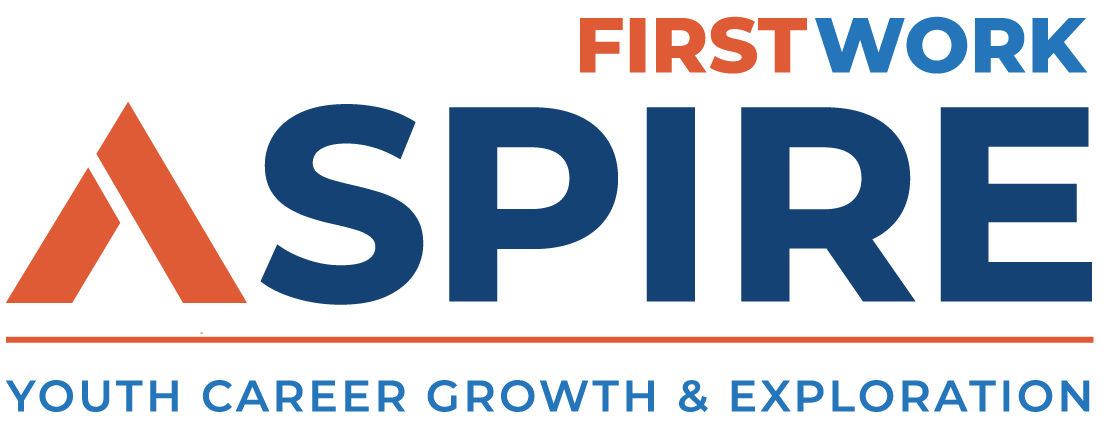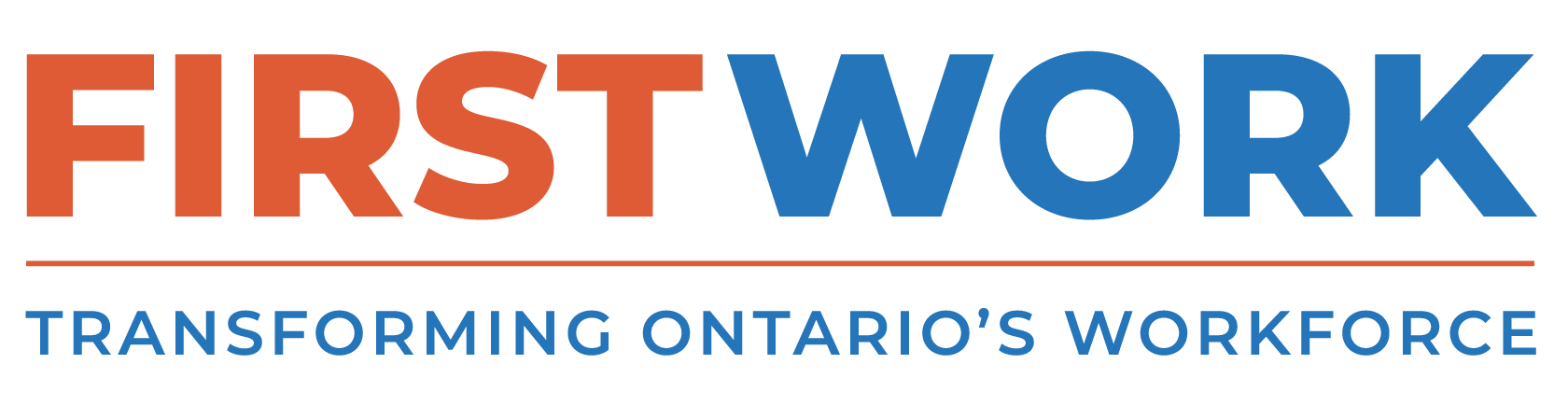LinkedIn Learning
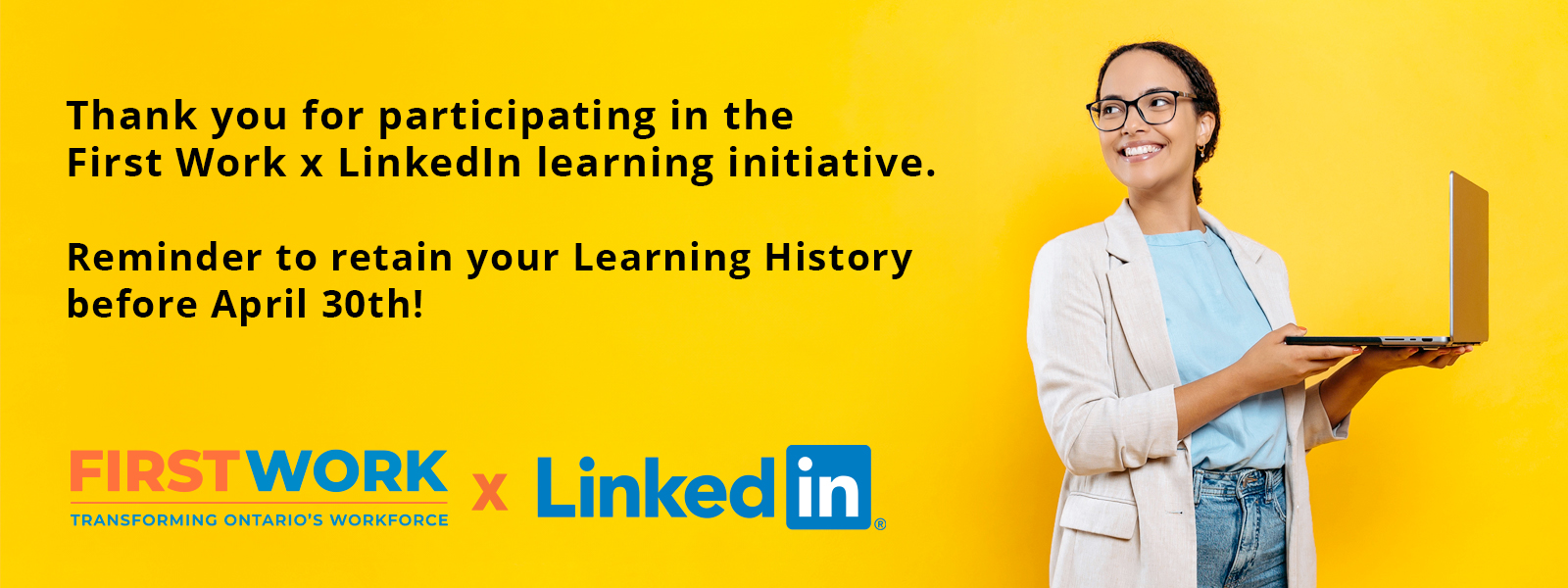
Keep your Learning History!
Ensure your LinkedIn profile is connected to your LinkedIn learning account to maintain public documentation of your learning history – all your hard work, completed courses and certificates.
Want to keep your learning history?
Follow these 5 easy steps to connect your LinkedIn Learning account with your LinkedIn profile:
- Click, the “Me” tab on the top bar of LinkedIn Learning.
- Scroll down the drop menu & Click Settings & Privacy.
- Click, “Connect my Account” under the section that reads onnect Your LinkedIn account to your LinkedIn Learning provided from your organization.
- Next, you’ll see the profile connection selection screen.
- Click, continue with LinkedIn and follow all the prompts to ensure your account is connected.
Want to download your certificates before your license expires?
Follow these 6 easy steps to download all your completed certificates from LinkedIn Learning:
- Go to your “My Learning” section to the left of your homepage
- Scroll down and click on “Learning History”
- Click the three dots on your completed course beside “Share”
- Click “Download certificate”
- Click on “LinkedIn Learning Certificate”
- Finally, click on “Download PDF only” at the bottom left to save your certificate to your computer
Reminder – the LinkedIn x First Work Initiative ends on April 30th, 2024, and you will not have access to your free LinkedIn Learning account after this date.